Introduction
WordPress is a popular content management system that empowers millions of websites. However, it is not immune to occasional errors that can disrupt the normal functioning of your website. One such error is the “Not Acceptable!” error in the wp-admin area, which can prevent you from accessing your WordPress dashboard and managing your site effectively. This error can be frustrating, but with the right knowledge and troubleshooting techniques, you can regain access to your wp-admin and resolve the underlying issue.
In this comprehensive blog post, we will explore the causes of the “Not Acceptable!” error in wp-admin and provide step-by-step solutions to help you restore access to your WordPress dashboard.
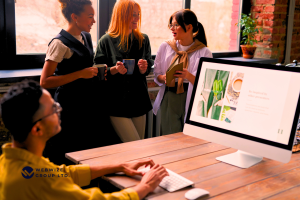
Understanding the “Not Acceptable!” Error
1. Defining the “Not Acceptable!” Error: The “Not Acceptable!” error is an HTTP error status code (406) that occurs when the server cannot fulfill a request because the client’s requested content format is not available or not supported.
2. Possible Causes: The “Not Acceptable!” error in wp-admin can stem from various factors, including incorrect server configuration, conflicts with plugins or themes, caching issues, or file permission problems.
Troubleshooting and Resolving the “Not Acceptable!” Error
1. Clearing Browser Cache and Cookies: Begin troubleshooting by clearing your browser cache and cookies, as outdated or corrupted data stored in the browser can sometimes lead to the “Not Acceptable!” error.
2. Deactivating Plugins: If the error persists, deactivate all plugins temporarily and check if the issue resolves. If it does, reactivate each plugin one by one to identify the conflicting plugin causing the error.
3. Switching to a Default Theme: If deactivating plugins does not solve the issue, switch to a default WordPress theme like Twenty Twenty-One to rule out any conflicts with your current theme.
4. Checking File and Directory Permissions: Incorrect file and directory permissions can cause the “Not Acceptable!” error. Verify and correct the file permissions to ensure they are set correctly.
5. Modifying .htaccess File: Temporarily rename your .htaccess file to disable it and check if the error is resolved. If it is, regenerate the .htaccess file using the WordPress dashboard.
6. Verifying PHP Version and Configuration: Ensure that your server is running a compatible PHP version and that the necessary PHP extensions are enabled.
7. Contacting Your Web Hosting Provider: If you have exhausted all the troubleshooting steps without success, reach out to your web hosting provider for assistance. They can help identify any server-side issues that may be causing the error.
Preventing Future “Not Acceptable!” Errors
1. Regularly Update WordPress, Themes, and Plugins: Keeping your WordPress installation, themes, and plugins up to date is crucial to prevent compatibility issues and vulnerabilities that can lead to errors.
2. Use Reliable and Compatible Themes and Plugins: Choose themes and plugins from reputable sources that are regularly updated and tested for compatibility with the latest version of WordPress.
3. Monitor and Test Your Website: Regularly monitor your website’s performance and functionality. Perform routine tests to identify and address any potential issues before they manifest as errors.
4. Implement Proper Backup and Recovery Measures: Regularly back up your website’s files and database to minimize the impact of errors. This allows you to restore your website to a previous working state if needed.

Conclusion
Encountering the “Not Acceptable!” error in the wp-admin area of your WordPress website can hinder your ability to manage your site efficiently. However, armed with the troubleshooting techniques outlined in this blog post, you can take proactive steps to resolve the error and regain access to your WordPress dashboard. By clearing browser cache, deactivating plugins, checking file permissions, verifying PHP configuration, and reaching out to your web hosting provider if needed, you can overcome the “Not Acceptable!” error and ensure the smooth operation of your website. Remember to stay proactive by keeping your WordPress installation, themes, and plugins up to date, and regularly monitoring and testing your website for potential issues. website can hinder your ability to manage your site efficiently.
However, armed with the troubleshooting techniques outlined in this blog post, you can take proactive steps to resolve the error and regain access to your WordPress dashboard. By clearing browser cache, deactivating plugins, checking file permissions, verifying PHP configuration, and reaching out to your web hosting provider if needed, you can overcome the “Not Acceptable!” error and ensure the smooth operation of your website. Remember to stay proactive by keeping your WordPress installation, themes, and plugins up to date, and regularly monitoring and testing your website can hinder your ability to manage your site efficiently.
However, armed with the troubleshooting techniques outlined in this blog post, you can take proactive steps to resolve the error and regain access to your WordPress dashboard. By clearing browser cache, deactivating plugins, checking file permissions, verifying PHP configuration, and reaching out to your web hosting provider if needed, you can overcome the “Not Acceptable!” error and ensure the smooth operation of website can hinder your ability to manage your site efficiently. However, armed with the troubleshooting techniques outlined in website can hinde.

