Introduction
Encountering a randomly occurring 500 Internal Server Error in WordPress can be frustrating and confusing. This error indicates an issue within the server that prevents your website from loading correctly. However, with the right troubleshooting techniques and a systematic approach, you can identify and fix the underlying causes of this error, ensuring a smooth and uninterrupted browsing experience for your visitors. In this blog post, we will provide a comprehensive guide to help you troubleshoot and resolve the randomly occurring 500 Internal Server Error in WordPress.

Understanding the 500 Internal Server Error
1. Definition: The 500 Internal Server Error is a generic HTTP status code that indicates an internal server issue preventing the proper functioning of your website.
2. Causes: The error can be triggered by various factors, such as misconfigured server settings, incompatible plugins or themes, PHP memory limit exhaustion, corrupt or missing files, or conflicts within the .htaccess file.
3. Impact: The 500 Internal Server Error can result in a completely inaccessible website, leading to loss of traffic, decreased user experience, and potential negative impact on your search engine rankings.
Troubleshooting Steps
1. Enable Debugging Mode: Activate WordPress debugging mode to obtain more detailed error messages. Edit the wp-config.php file and add the following lines of code:
define('WP_DEBUG', true);
define('WP_DEBUG_LOG', true);
2. Check Error Logs: Access the error logs generated by your server or hosting provider to gather information about the specific error messages and the files or plugins involved.
3. Increase PHP Memory Limit: Insufficient PHP memory can trigger the 500 Internal Server Error. Increase the memory limit by editing the wp-config.php file and adding the following line of code:
define('WP_MEMORY_LIMIT', '256M');
4. Deactivate Plugins: Temporarily disable all plugins to determine if a plugin is causing the error. Activate them one by one while checking for the recurrence of the error. This helps identify the specific plugin responsible.
5. Switch to a Default Theme: If the error persists after disabling plugins, switch to a default WordPress theme (e.g., Twenty Twenty-One) temporarily to rule out theme-related conflicts.
6. Check .htaccess File: A corrupted or incorrectly configured .htaccess file can trigger the 500 Internal Server Error. Rename the file to something like “.htaccess.backup” and check if the error disappears.
7. Verify File Permissions: Ensure that the file and directory permissions on your server are correctly set. Incorrect permissions can lead to server errors. Consult your hosting provider’s documentation for the appropriate permissions.
8. Reupload Core Files: If the issue persists, reinstalling WordPress core files can resolve corrupt or missing files. Download a fresh copy of WordPress from wordpress.org and replace the existing core files.
9. Contact Your Hosting Provider: If the above steps do not resolve the issue, contact your hosting provider’s support team. They can investigate server-related issues or provide specific guidance based on their server configuration.
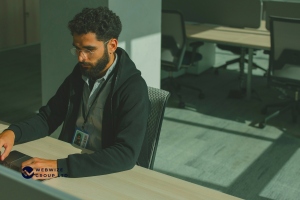
Preventing Future 500 Internal Server Errors
1. Keep WordPress Updated: Regularly update your WordPress core, plugins, and themes to ensure compatibility, security, and stability.
2. Use Reliable Plugins and Themes: Choose reputable plugins and themes from trusted sources. Read reviews, check compatibility, and ensure they are regularly updated and supported.
3. Regularly Backup Your website: Create regular backups of your website to ensure that you can restore it in case of any critical errors or data loss.
4.Test New Features in a Staging Environment: Before implementing major changes or updates on your live website, test them in a staging environment to identify any potential issues or conflicts website, test them in.
Conclusion
Encountering a randomly occurring 500 Internal Server Error in WordPress can be frustrating, but by following the troubleshooting steps outlined in this comprehensive guide, you can effectively identify and resolve the underlying causes of the error. Remember to enable debugging mode, check error logs, increase PHP memory limit, deactivate plugins, switch to a default theme, verify .htaccess file, and consult your hosting provider if necessary.
By taking preventive measures, such as keeping your WordPress installation up to date, using reliable plugins and themes, and regularly backing up your website, you can minimize the occurrence of future 500 Internal Server Errors and ensure a smooth and uninterrupted browsing experience for your website visitors.

